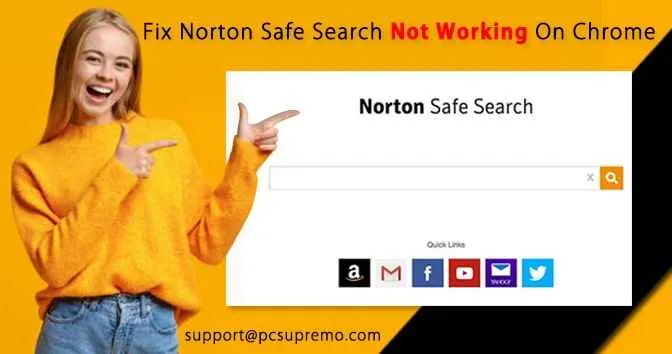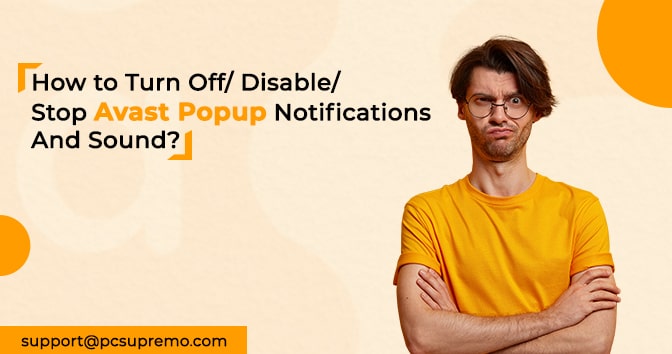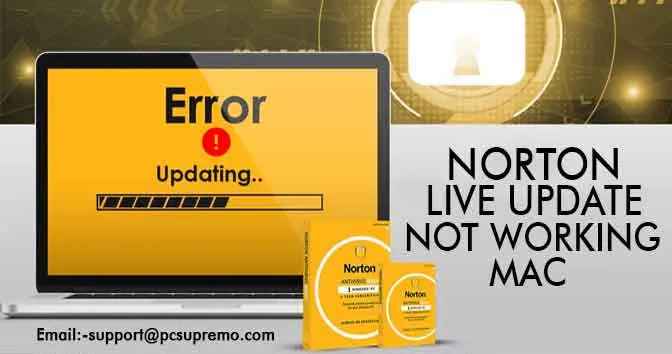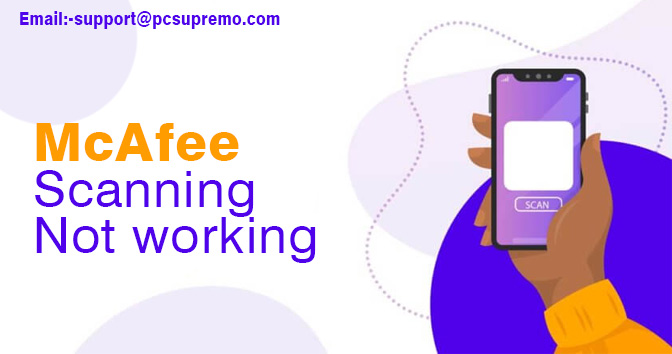HDMI (High-Definition Media Interface) is one of the best things to ever happen in the streaming world. With an HDMI cable, you can stream media and files with clean video and audio.
While HDMI technology is useful, it still has some problems with it. One of the most common issues reported by users is related to sound, or it should be said there is no sound.
Most of the users say that the video quality is good in most cases, but the sound is not there.
If this happens when you try to use an HDMI cable to stream video, this article will be very helpful. In it, we look at some of the most effective solutions to this problem and provide you with simple steps.
Contents
Why is audio over HDMI not working?
Several factors can cause this problem. The problem may be with the computer, the HDMI cable itself, or the monitor or TV you’re connecting to. Therefore, the best way of checking all three is by connecting the HDMI cable to a different computer.
If there is no sound, the problem may be with the cable itself or the monitor/TV. It would help if you changed the HDMI cable to a new one. If the sound still doesn’t work, the computer or TV/monitor may be the problem. Other causes can include:
- Malfunctions.
- Missing or outdated graphics equipment.
- Software problems with your computer.
All these problems can be solved with the help of one or more solutions.
How to fix Windows 10 HDMI audio problem?
Method 1:- Restart your pc or laptop
Since this problem can be caused by a setup or software issue, you must restart your computer first. Restarting your computer might clear some conflicting settings and system errors that might be causing the problem.
If you are using a Lenovo device, then search up on the web for Lenovo HDMI port not working windows 10.
To restart your computer, click on the Start menu and select the Power button to click on Restart in the power options provided. Wait for the computer to restart, then see if the problem is resolved.
If the problem is not resolved, then check for the model number of your PC or laptop. For example, if it’s a Lenovo, search for Lenovo g580 HDMI port not working windows 10.
Method 2:- try setting HDMI as the default playback device
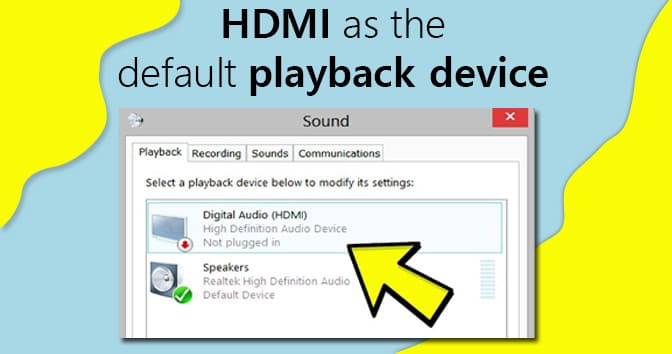
You can also work around this problem by making the HDMI output the default audio player. To do this, comply with these easy steps;
Step 1: Use Windows Key + R on the keyboard to open the playback dialogue. Enter “mmsys.CPL”, then click OK.
Step 2: In the window that appears, click the “Playback” tab, then plug in the HDMI cable. It will appear in the list of devices, usually as the name of the TV or monitor you are using.
If it doesn’t appear, right-click anywhere in the list and check “Show Disabled Devices” and “Show Disabled Devices”.
Step 3: Select your HDMI icon and enable it. Now again select it, and set it as default. If you are unable to do this, then try taking help from the web search over your problems by first telling here PC or laptops company like for example Lenovo idea pad windows 10 HDMI port not working.
Method 3:- Update your sound driver
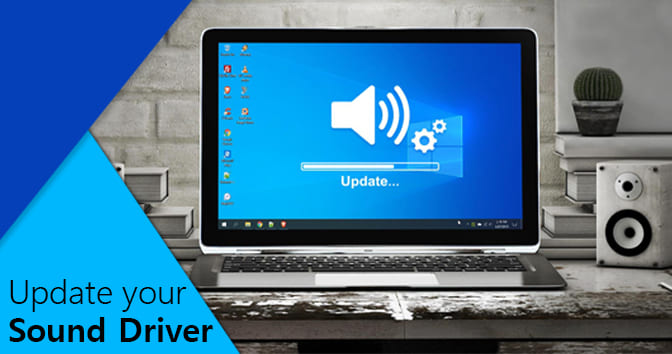
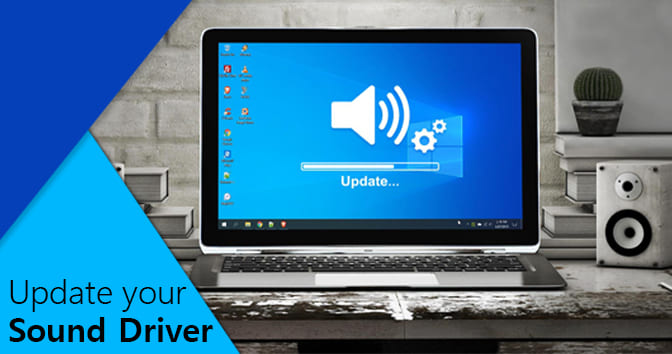
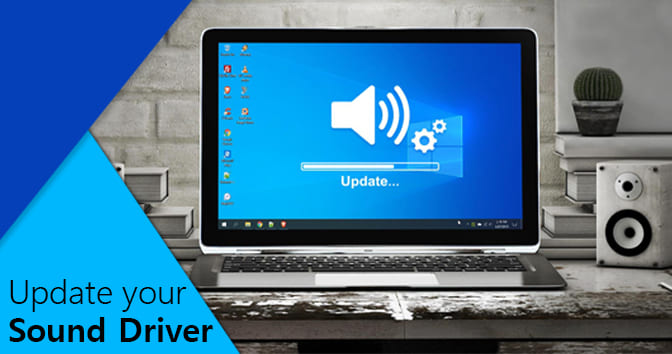
Outdated sound drivers can cause this and more. Therefore, you should check if the sound drivers on your computer are up to date and update them if necessary. To do this, comply with these easy steps;
Step 1: Open the run dialogue again as we did with the first method above. Type “devmgmt.msc” then press Enter.
Step 2: Expand the Audio, Video, and Game Controllers option, then right-click on the audio service driver. Select “Driver Software Update”Step 3: Select “Automatically check for driver software updates”, and the computer will search for driver updates online to install.
Method 4:- Check if your audio controllers are enabled or not
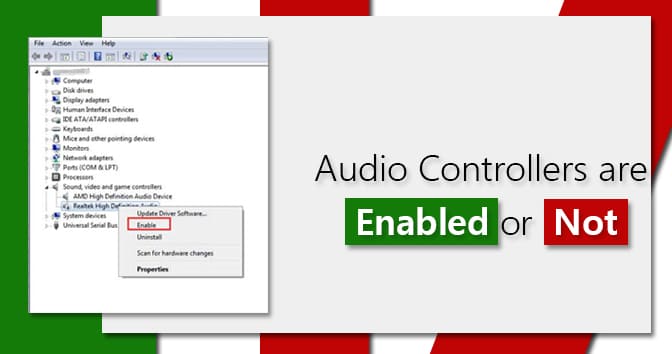
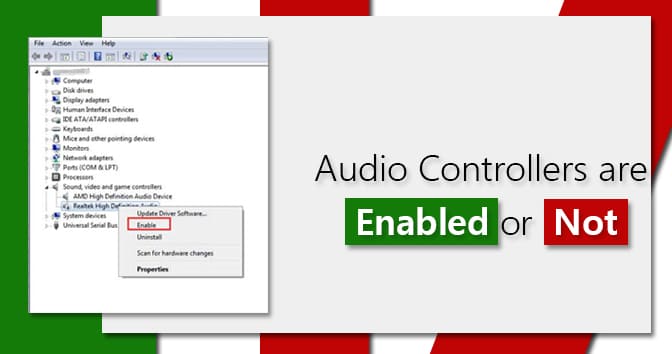
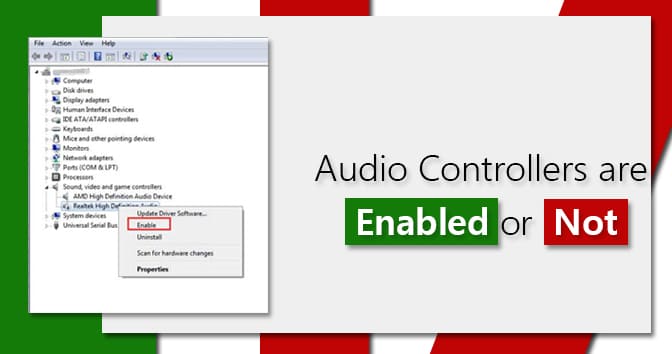
The audio controller determines the behaviour of your computer’s audio system. Disabling it may cause the audio system to malfunction. Here’s how to reactivate it.
Step 1: Open run dialog and enter “devmgmt.msc” again. Click OK to continue.
Step 2: Click “Browse” in the top menu and enable “Show hidden files”.
Step 3: Click the System Devices tab and look for audio.
Step 4: select properties by right-clicking on them. Click the Driver tab, then select Enable.
Step 5: Continue repeating this process for all other audio controllers available on your device and after that, restart your computer when prompted.
Follow these steps if you want to solve your HDMI audio input issue.
FAQ
How do I get sound through my HDMI cable Windows 10?
Under Hardware and Sound > Audio Device Management > Sound you need to select the Playback tab.
Then you need to click with the left mouse button on the “Digital output device (HDMI)” function.
This will make the device the default audio option in Windows 10. Now try restarting the device.
Why is sound not working through HDMI?
Several factors can cause this problem. The problem may be with the computer, the HDMI cable itself, or the monitor or TV you’re connecting to.
Therefore, the best way to check all three is to connect an HDMI cable to another computer.
If there is no sound, the problem may be with the cable itself or with the monitor/TV. It makes sense to replace the HDMI cable with a new one.
If the sound still doesn’t work, the problem may be with the computer or TV/monitor.
What to do if HDMI sound not working?
Unplug the HDMI cable from the TV’s HDMI input and connect the source device to another TV. If there is still no sound, reset the power to the TV.
If there is still no sound output then replace your HDMI cable and do a factory reset.
How do I enable HDMI audio on my computer?
Right-click the volume icon in the Windows system tray, select Sound and select the Playback tab.
Click on the Digital Output Device option and select apply to enable audio and video capabilities for the HDMI port.