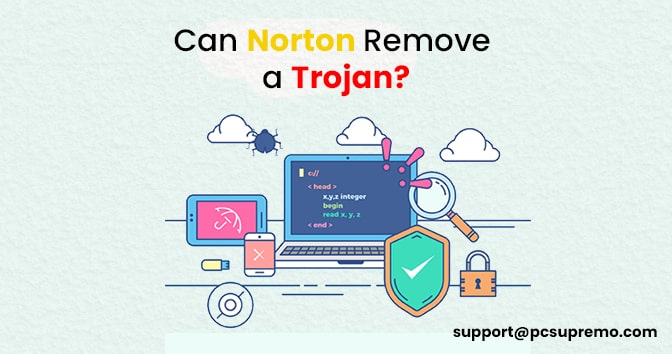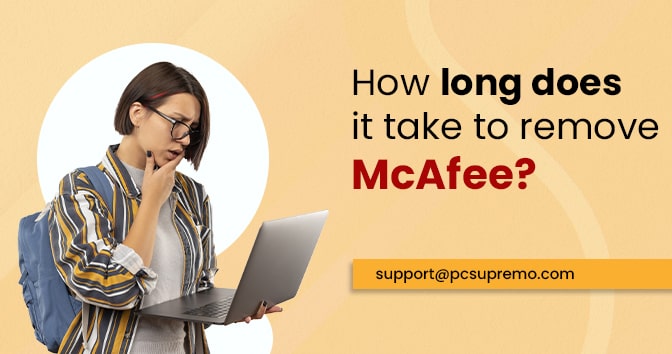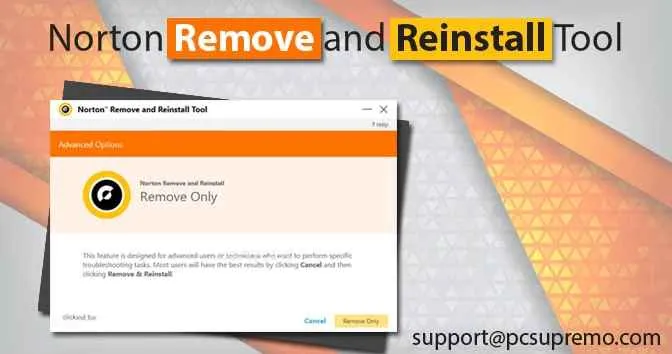For a very long time, MacKeeper is serving its antivirus security service in the market, and one might know about this service. MacKeeper is known for its collection of applications, services, and utility tools that help you to keep your Mac clean and secured with the antivirus layer.
There are so many users who are not satisfied with the quality of the company and its products. So they are looking for some help by that they can remove MacKeeper. So in this blog, we are going to tell you how to get rid of MacKeeper, and how to uninstall MacKeeper from your Mac.
So if you are one of the MacKeeper affected user then you must read this blog till the end because without reading all the steps properly can lead to process undone. So without wasting any more time lets start the process.
Also Read – How to Remove Viruses Using Norton Virus Removal Tool
How to remove MacKeeper
Many of the users have stated that they found it difficult to uninstall the product easily. This time company has made the process simpler and straightforward. If you are using the MacKeeper version before version 3.x then we will tell you some more steps too. Do not worry.
- First of all, if you are using MacKeeper than close it properly. If you are an older user then go to MacKeeper and select Preferences > General and uncheck the box written in front of Show MacKeeper icon in menu bar. That’s ist now you can quit the program.
- Go to Applications, and then drag the MacKeeper icon to the Trash Bin.
- Now the system will show you a pop-up you have to confirm the process and then it will ask you a Mac Admin password. Enter the password and proceed.
- The software will automatically open a survey form in your browser. It’s all up to you, you want to fill it or not. Just complete this step and move to the next step.
- Now you have to right-click on the Trash Bin and click on Empty Trash.
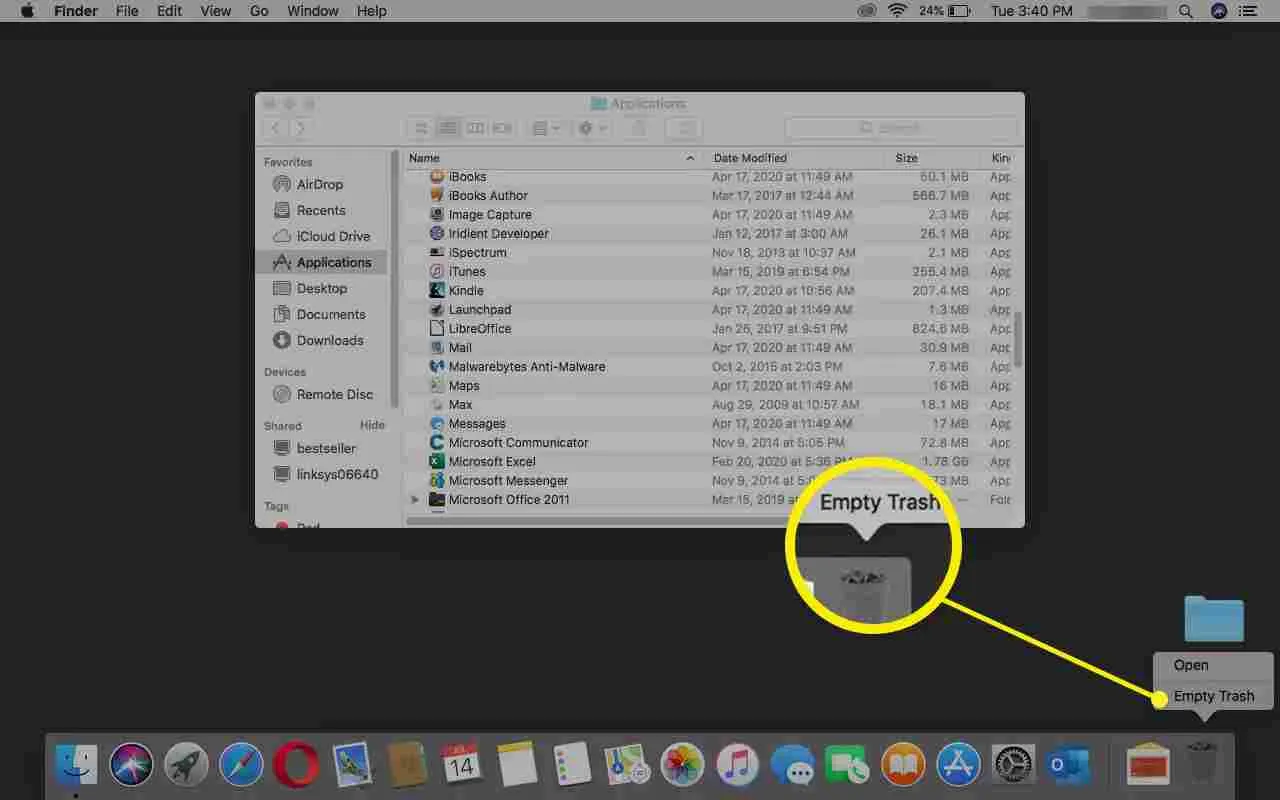
- Confirm the task and click on Empty Trash.
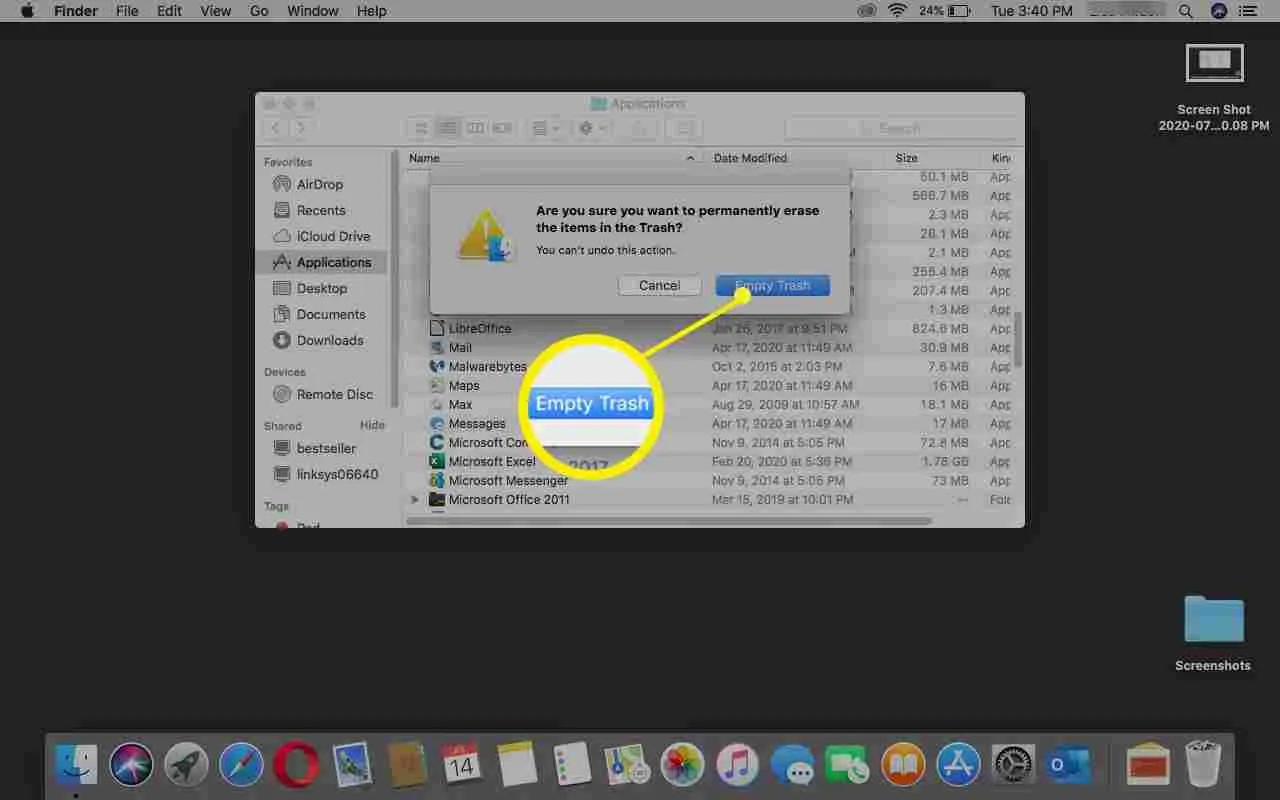
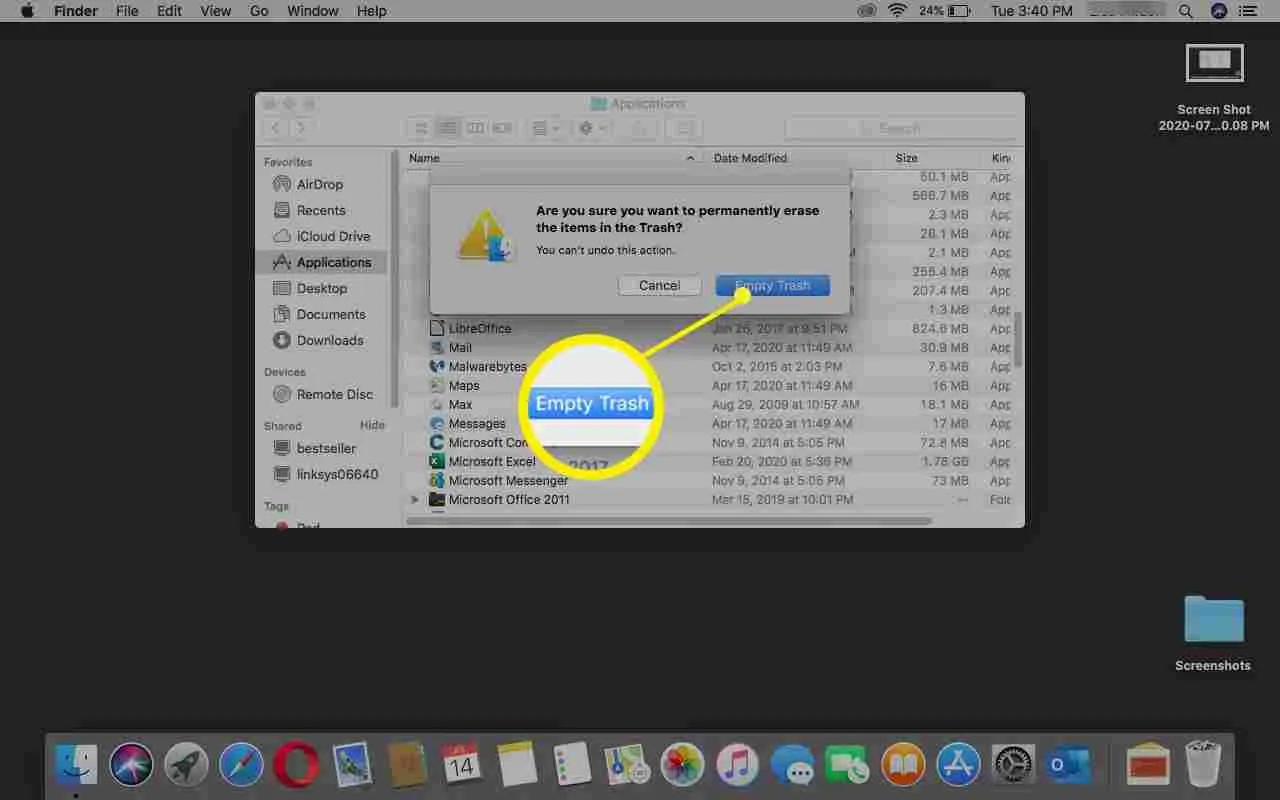
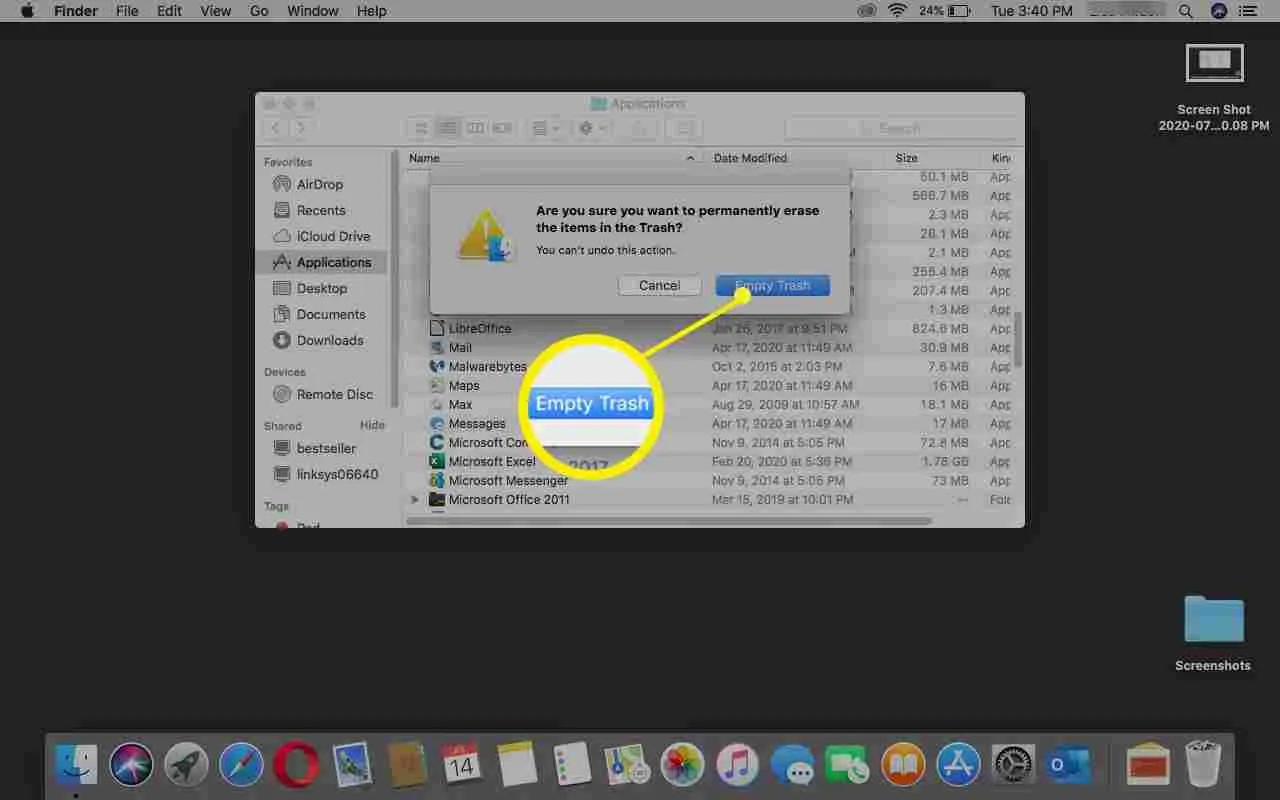
- Now restart your Mac. If there will be any temporary file left ti will be deleted after a restart.
Verify That MacKeeper Is Removed
After performing all of the above steps there must be a clearance that MacKeeper should not be there in your Mac. So to do the same what you have to do is just perform all of the following steps and confirm the removal of MacKeeper.
- When you successfully restart your Mac, then you have to check whether you are able to see the MacKeeper icon in the top menu bar.
- To cross-check go to Finder > Go > Home and check there should be no MacKeeper Backups folder in the list.
- Click on Finder > Go > go to Folder and search for the directories given below:
- Library/Application Support/MacKeeper
- Library/Application Support/com.mackeeper.MacKeeper
- Library/Application Support/com.mackeeper.MacKeeperAgent
- Library/LaunchAgents/com.mackeeper.MacKeeperAgent.plist
- Library/Caches/com.mackeeper.MacKeeper
- Library/Caches/com.mackeeper.MacKeeperAgent
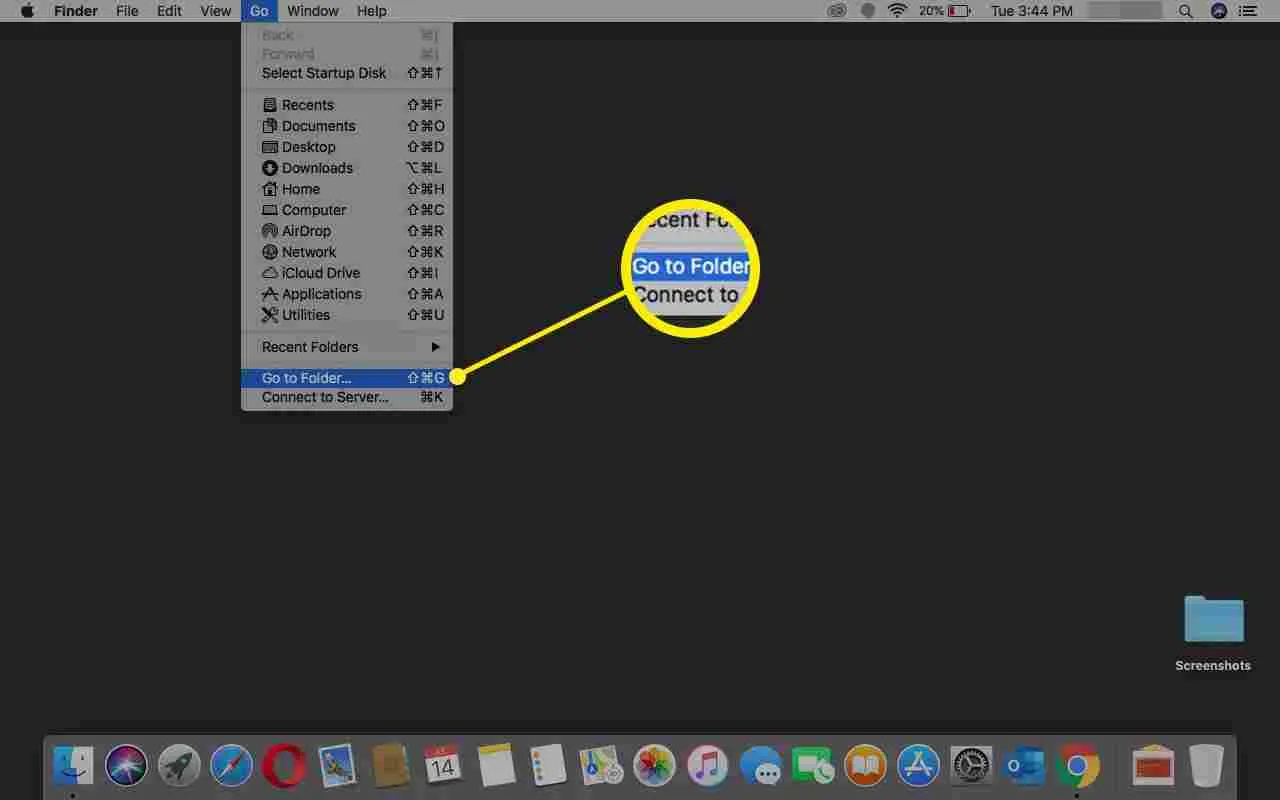
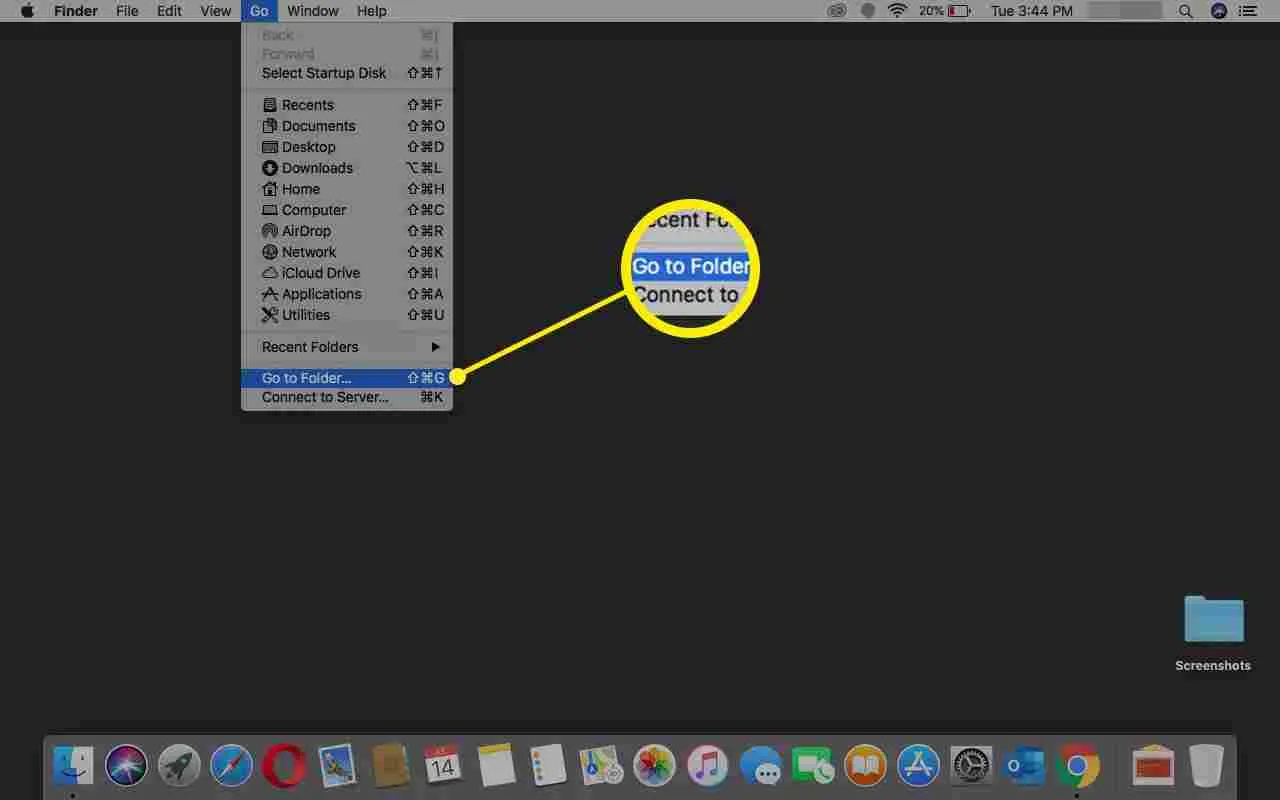
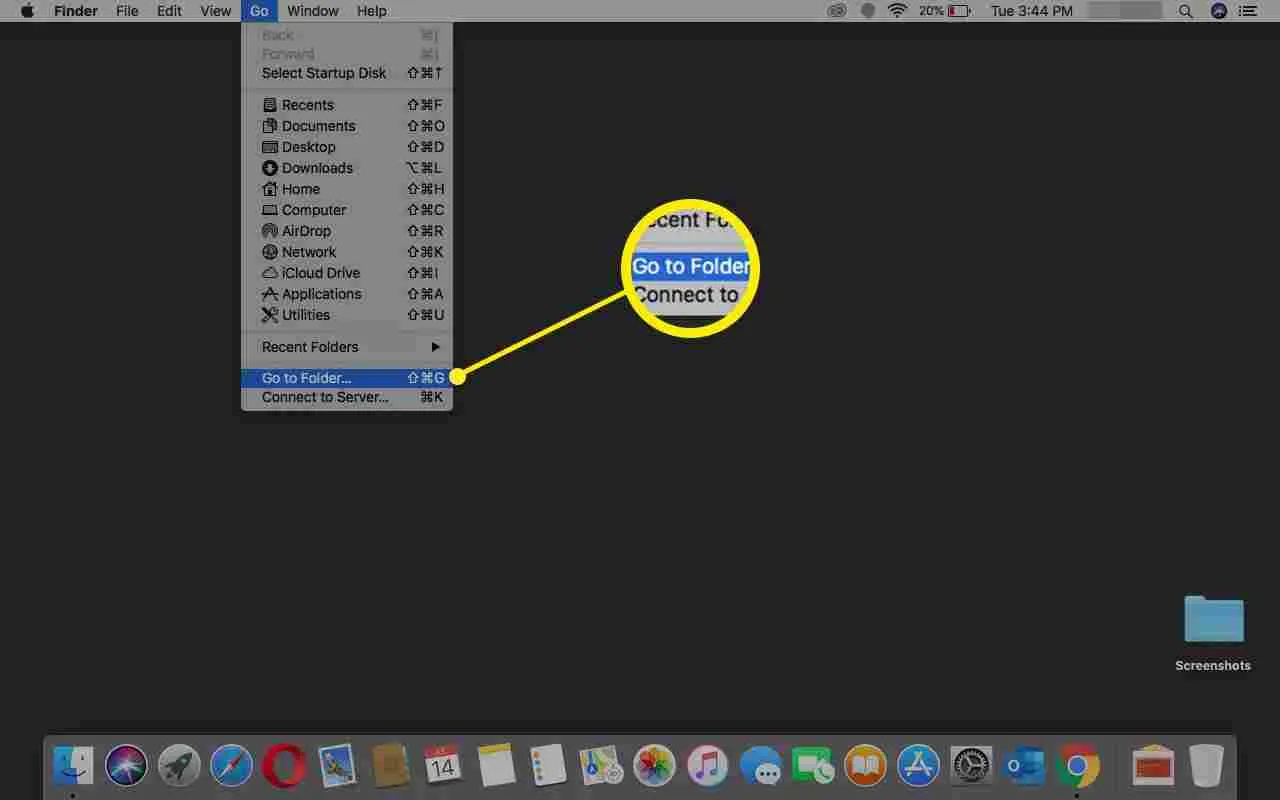
- If none of these directories are found, then you can assure that MacKeeper is gone.
Clearing Safari of MacKeeper
If you are having any addon or extension in your Safari after installing the MacKeeper from any third party website. This will show you unwanted popups.
To fix this problem follow the steps mentioned below.
- Open the Safari browser while pressing the Shift key. This way you will be on homepage of the Safari browser.



- Now go to Preferences from the Start menu.
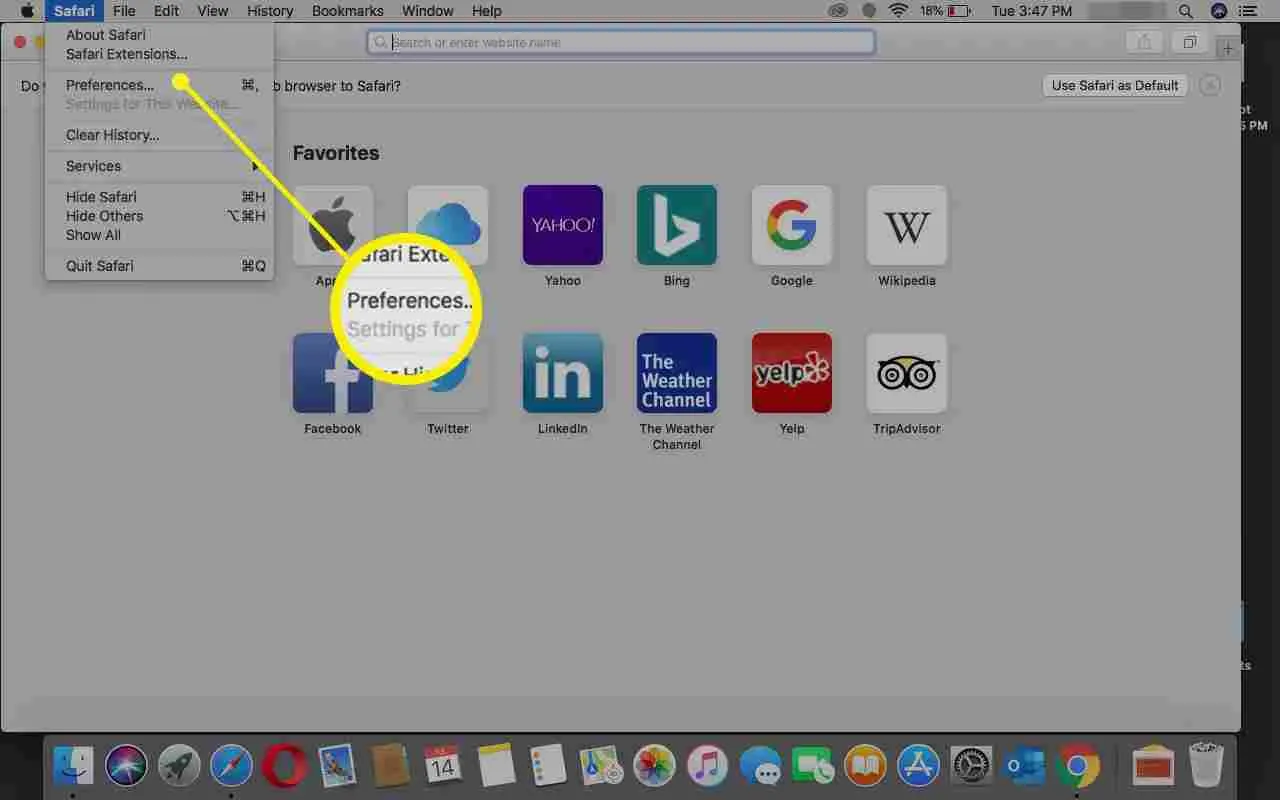
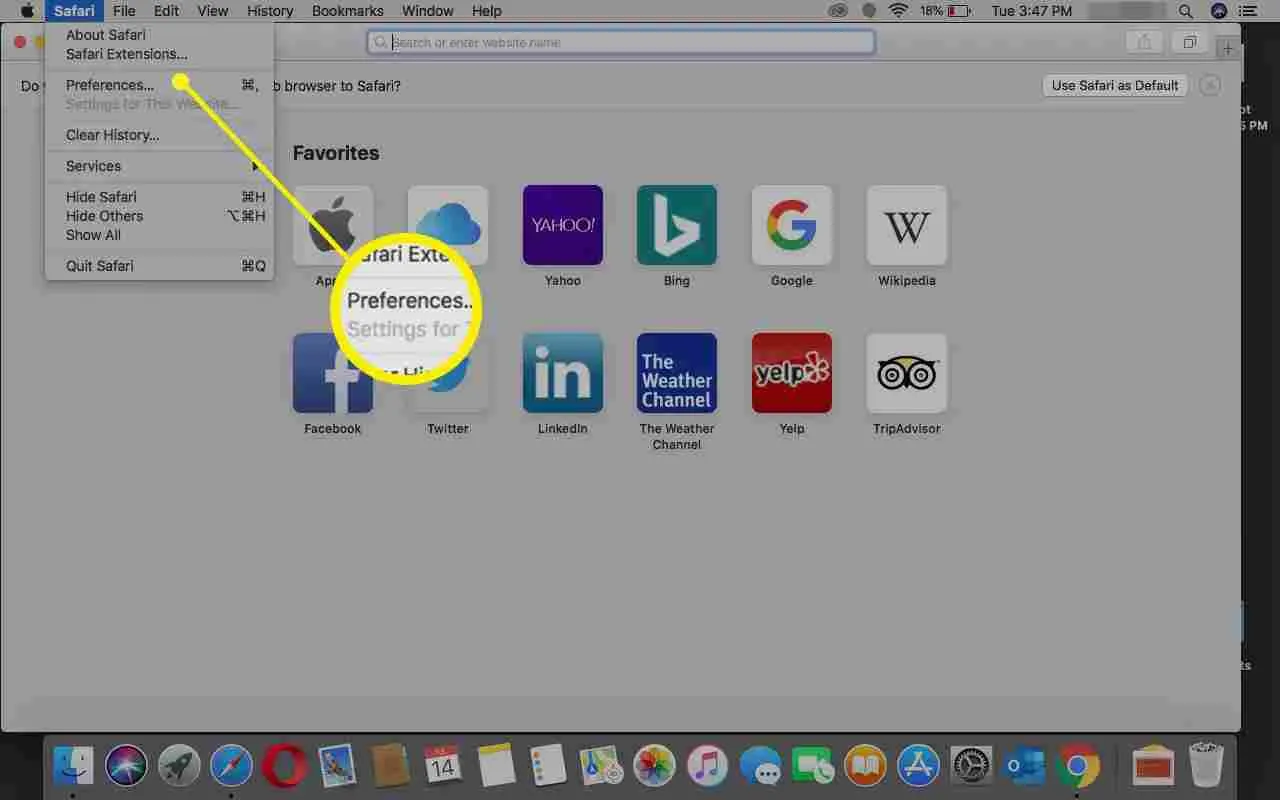
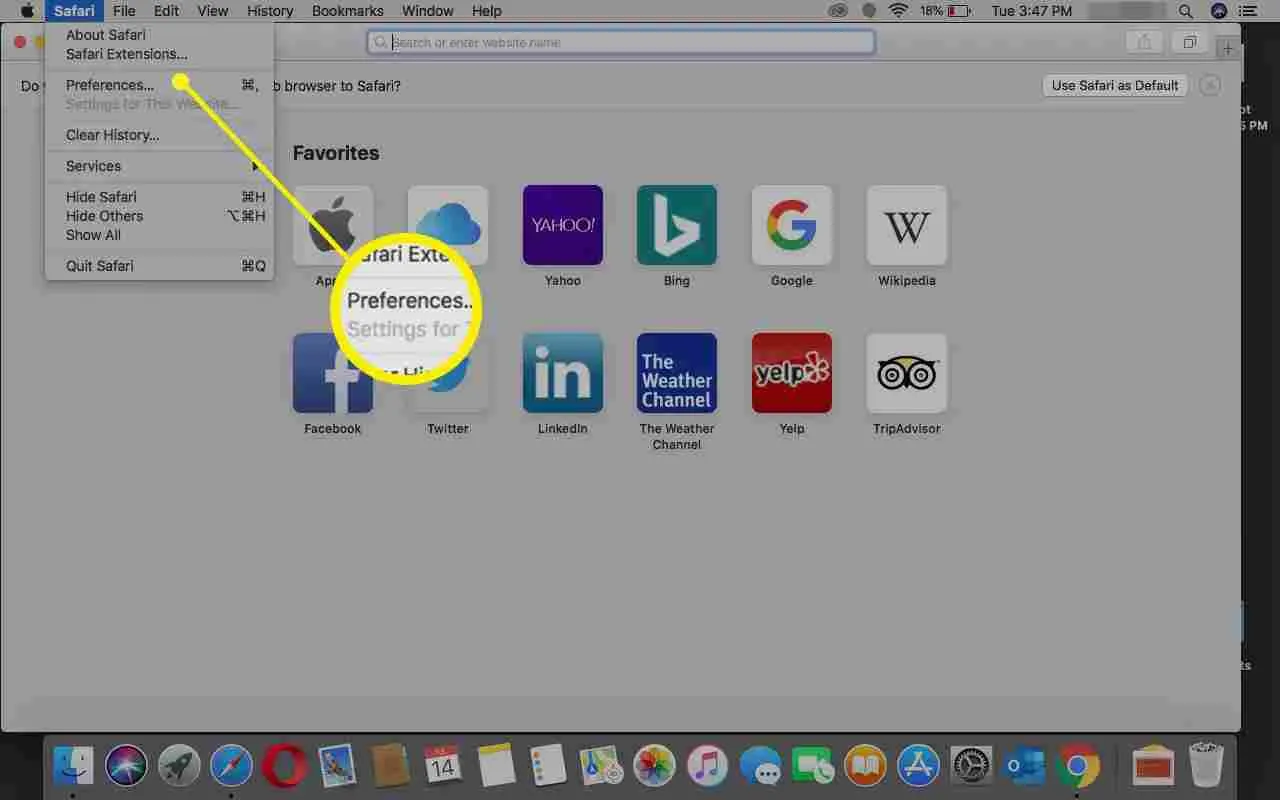
- Now click on the extension button.
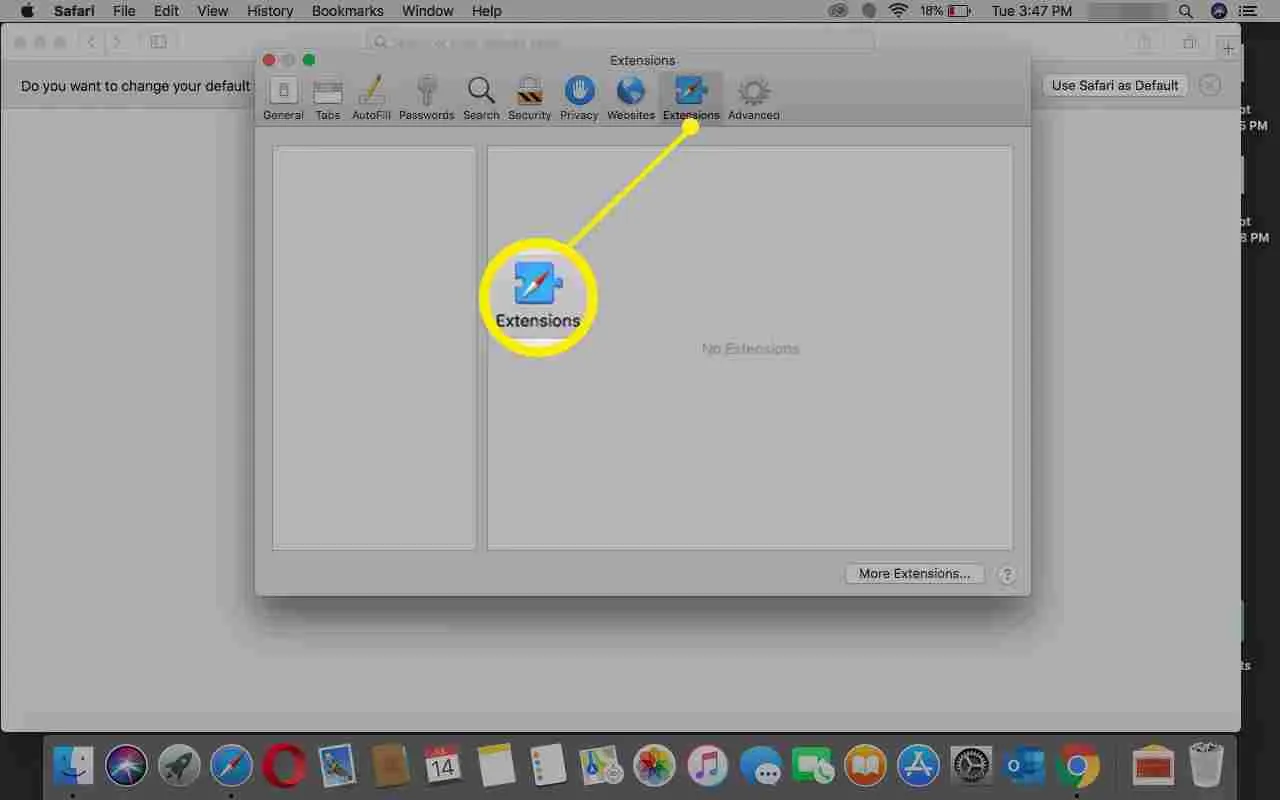
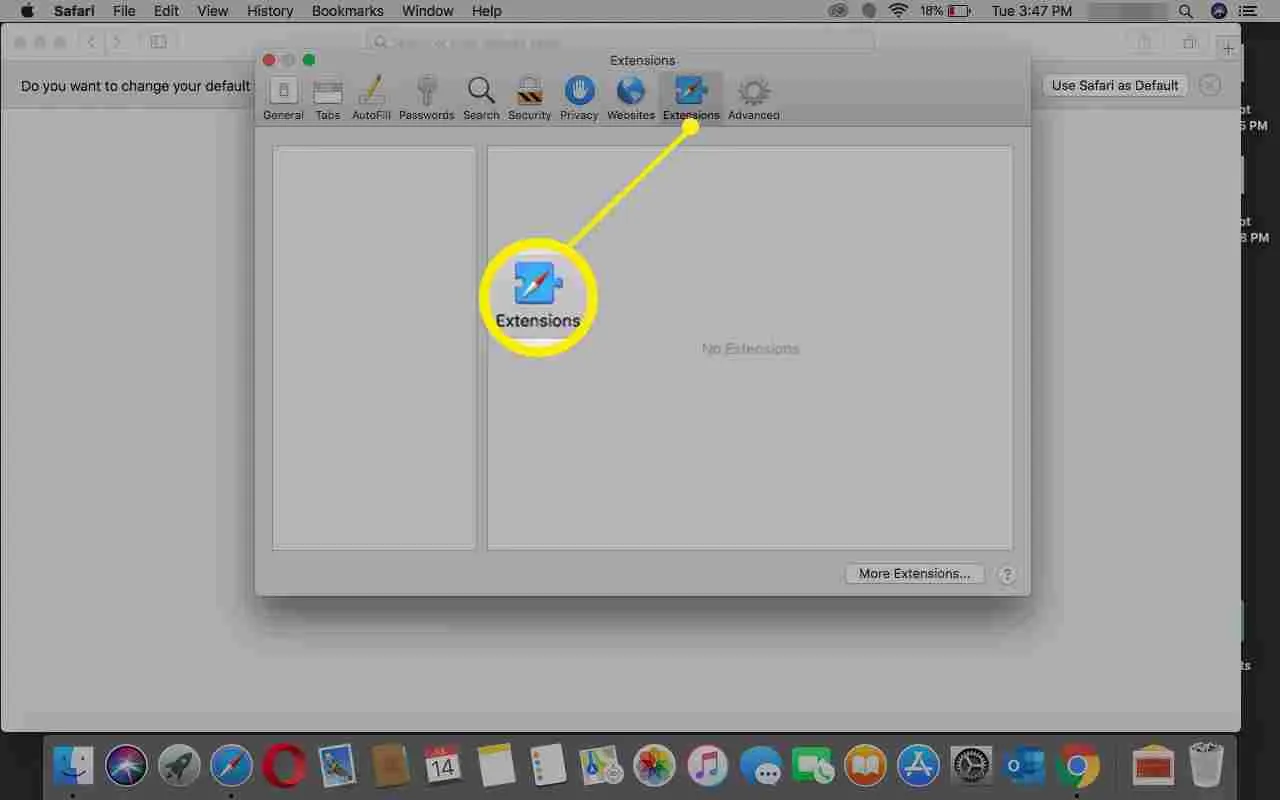
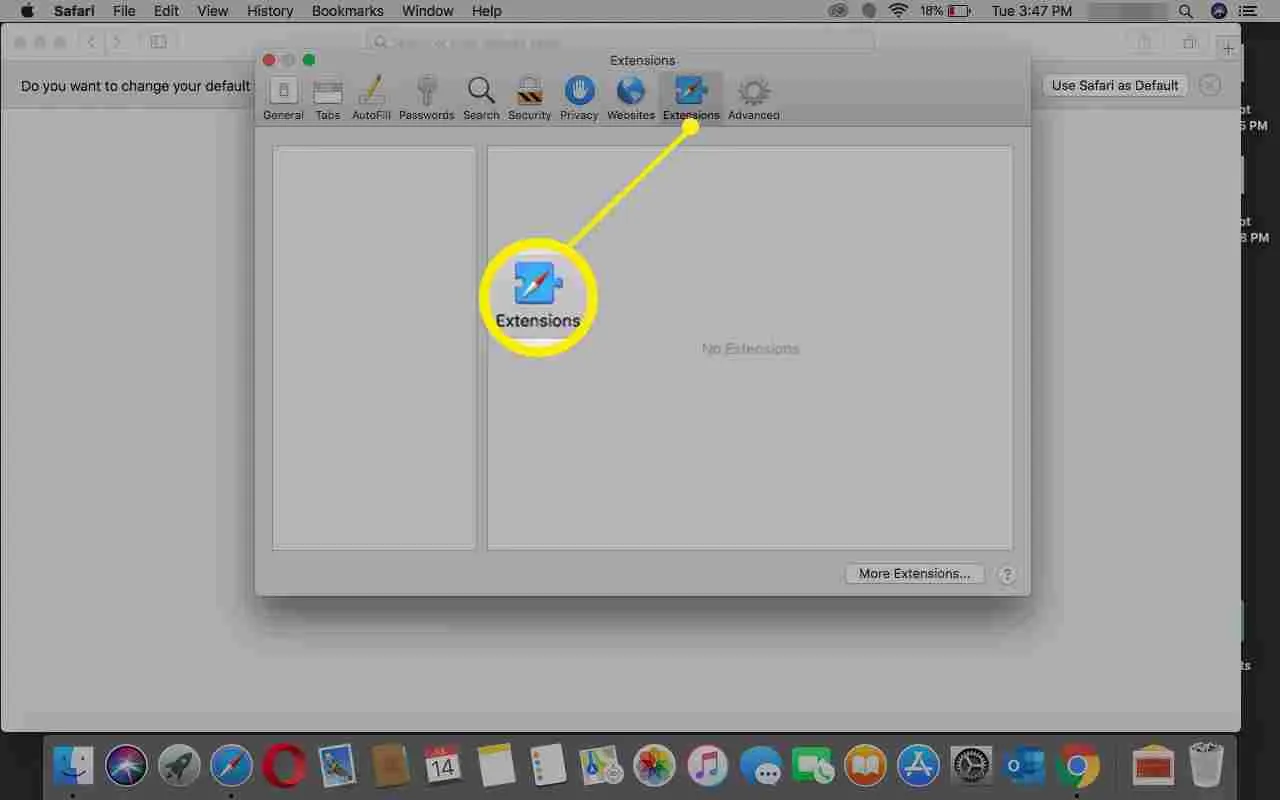
- Here you will see a list of extensions added in your browser. Now you can remove the extension that you do not want and that looks like related to MacKeeper.
Pros and Cons of MacKeeper
MacKeeper is famous for keeping your Mac free from viruses. Do remember that this product is not for Windows users. So if you are one of the Microsoft Windows users, then you must check out some other products which are specially designed for Windows OS.
Pros
There are so many features related to security, privacy, and performance so that every user can secure their system easily.
MacKeeper users get the option to connect to VPN from this product itself. So you can be assured then you will get an integrated VPN with this antivirus product.
There is one feature that is special in this software. ID Theft Guard. Yes, this feature will help you to reveal the password exposed in a data breach.
MacKeeper is fast in the on-demand malware scan. So it will scan your system in no time.
All of the premium services are available for the users. You can avail any of the services which you like the most and which suits your needs.
Cons
There is no protection against malicious and fraud URLs. That means there are chances that you can click on any dangerous link which can harm files stored on your system.
Premium services are there, but they are too costly. So if you are looking for premium service at less price, then you should check some other products.
Extra Features
MacKeeper provides you features that are useful for your security as well as to increase your productivity. So there are so many features that MacKeeper offers, you can check them below.
StopAd
This feature will be installed along with MacKeeper, so there is no need to fix it separately. StopAd is going to help you in blocking ads in your browser. This is a browser extension that will be installed in your browsers like Chrome or Safari.
Track My Mac
Life-saving feature, Yes, it is. You will get to know about your PC’s location, and it will tell you who tried to unlock your Mac with wrong passwords when you were not there. In some tests, MacKeeper was not too accurate to tell the exact position but yes, it was showing in a 4 to 5-mile radius area.
Frequently Asked Questions on Mackeeper
How to Get a Refund on MacKeeper?
You can get your money back from the company if you are not satisfied with the quality of MacKeeper. Cancel your subscription pack from the company’s official website and ask for refund money by clicking on the button File Claim Now.
MacKeeper refund policies?
Your product should be purchased before July 16, 2015. You can claim your file for a refund if you are eligible for a refund according to these policies.
How Do I Cancel My MacKeeper?
Visit the official website of MacKeeper and login to your account. After visiting the account page, you have to navigate to the product list and then click on the product which you want to cancel. Now simply click on the Cancel Subscription button. You will receive a confirmation email for this.