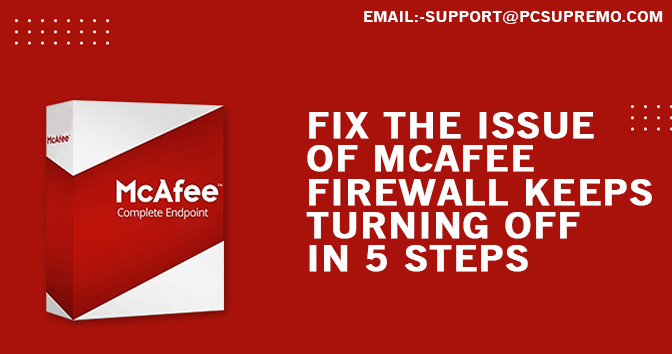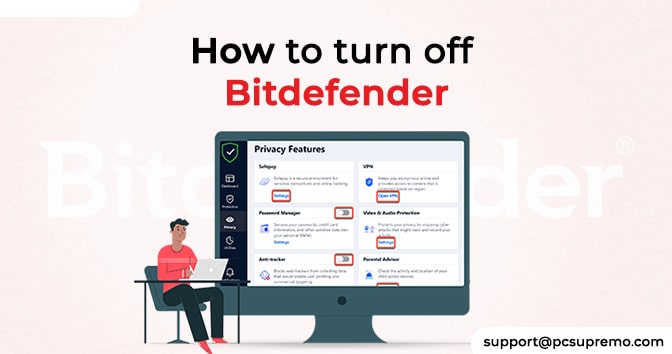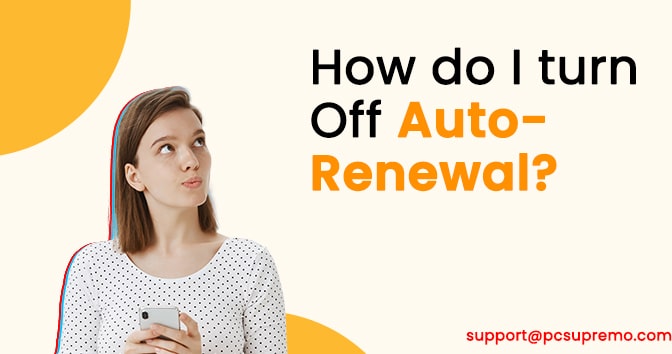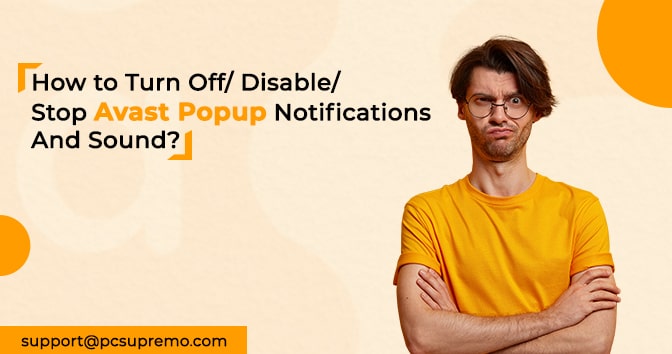McAfee Firewall Protection allows you to create and manage access permissions for new and existing programs that require incoming/outgoing Internet access to your computer.
This will help you allow secure programs to access your computer and protect your computer from unauthorized programs. McAfee is being widely used nowadays because of a lot of its advantages.
It protects our computer from various malicious files and folders. When these files get into our computer, they can cause tremendous damage to our computer and corrupt all our personal files and folders.
If you experience problems, contact McAfee Technical Support and turn off the McAfee Windows 10 Firewall.
Contents
McAfee features that everyone loves
They can insert their own block code into our computer’s native code and corrupt our files and folders.
Therefore, to protect our computers from such viruses, it is always recommended to use effective anti-virus software like McAfee. McAfee Firewall is an advanced feature of the McAfee software.
This is a sophisticated security system. McAfee Firewall is a reliable network security system. It monitors all incoming and outgoing files from entering our computer.
As soon as it detects anything suspicious, it reports the threat to users and also prevents those files and folders from entering our computer. McAfee’s firewall is known to only allow access to trusted users.
In this way, limiting various types of viruses, trojans, spyware and malware from entering our computers. Therefore, it is recommended that you always enable the McAfee firewall when using your computer.
The need to turn off the firewall
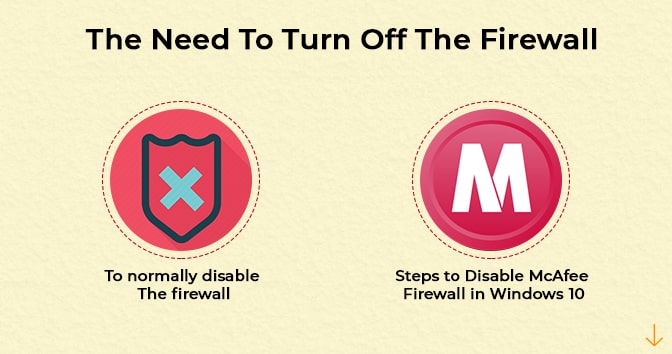
Firewalls sometimes prevent reliable networks from connecting to our computers. This can cause various problems and prevent us from working properly on our computers.
Firewalls can interfere with the normal operation of our system. Sometimes our firewall can crash which requires us to disable McAfee firewall from our system.
In addition, our devices sometimes become very slow due to the firewall. In this case, we also need to remove the firewall from our system. This way it will show mcafee uninstall navigation to the webpage was cancelled.
To normally disable the firewall:
- Double-click the McAfee (M) icon in the Windows system tray next to the clock.
Note: If you’re using Windows 7 or 8 and you don’t see the McAfee icon next to the clock, click the clock arrow to reveal the hidden icon.
- In the McAfee Security Center window, click Web Protection and Email
- Click Firewall: On
- Click the drop-down button.
- In the Turn off firewall dialogue box, click the drop-down menu. If you want to continue the firewall, select the appropriate option, and then click Turn Off
- Click Done
Steps to disable McAfee Firewall in Windows 10:
People want the steps to disable McAfee Firewall in Windows 10 are as follows:
- Go to the Start button by clicking on the Windows logo.
- A search bar will appear. Enter McAfee in the search bar.
- In the list of options that appears, click McAfee Total Protection.
- In the window that opens, click the Computer Security tab.
- Click Real-Time Scan.
- Click Shut Down.
- Select a specific timeout from the list of options displayed and click Off.
- In the McAfee window itself, click the Firewall tab.
- Click Off.
- Select a specific timeout from the list of options displayed and click Off.
- Close the firewall window.
- In the McAfee window, open Automatic Updates.
- Click Off.
- Close the Automatic Updates page.
- Click the Scheduled Scans tab, then click Close.
We hope that the above methods will help you achieve successful results. Otherwise, you will need to contact McAfee technical support.
McAfee Technical Support consists of a team of experts to help you resolve any issues or issues with your McAfee software. You can easily contact them using the toll-free number listed on the official McAfee website.
Also Read this – McAfee blocking Google Chrome Error [SOLVED]
Why should the antivirus be removed from the system?
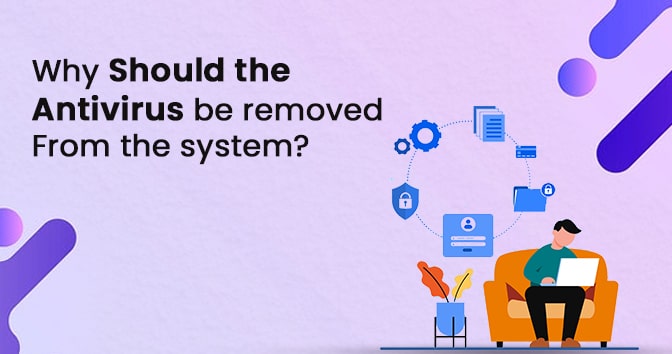
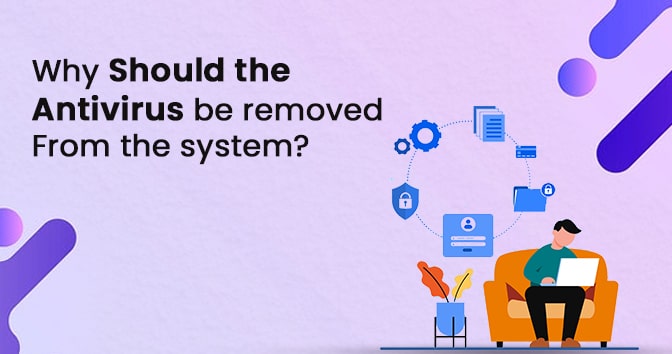
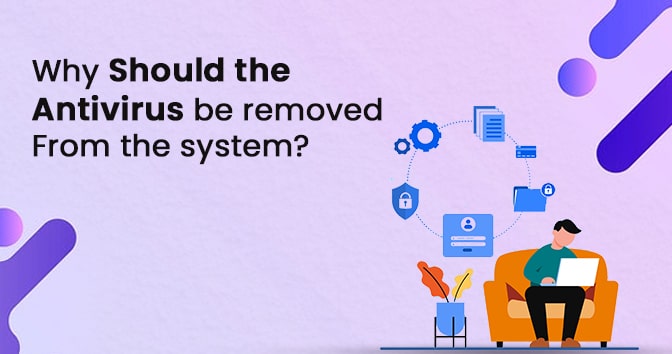
Apart from its advantages, antivirus software has some disadvantages. Sometimes it blocks certain applications from running on the device.
They prevent us from accessing important files and folders, and also prevent us from visiting other websites they think are suspicious.
It also prevents our computer from downloading various files and folders that we need.
For all of these reasons, it is sometimes unavoidable for us to remove or disable antivirus software from our devices. We wonder why mcafee livesafe won’t uninstall.
Easy Steps to Remove McAfee from Windows 10
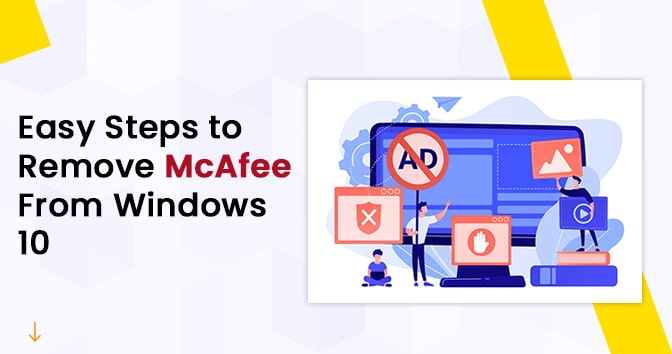
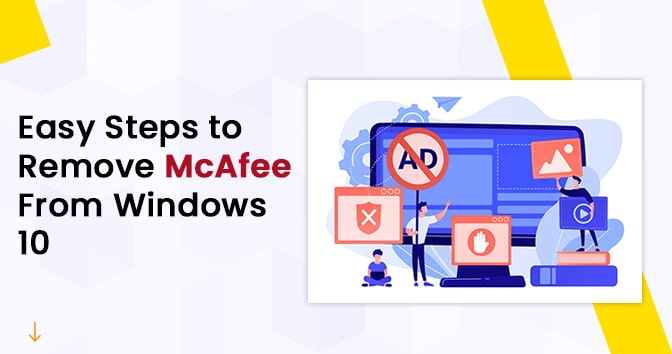
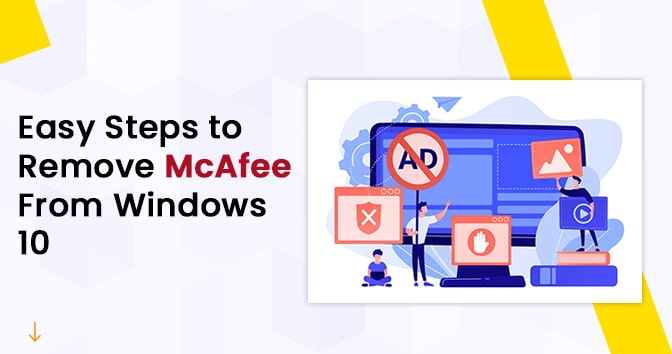
The various methods to remove McAfee from Windows 10 are as follows:
METHOD 1: The first method is to repair McAfee from your device control panel. The steps are as follows:
- Open the “Start” button at the bottom of the desktop screen in the system tray.
- Select program in program
- Click Programs and Features
- Select a program from the list of programs displayed. In our case, it’s McAfee.
- Click Repair.
- Follow the on-screen instructions. We hope your problem will be solved.
METHOD 2: The second solution to your mcafee won’t uninstall questions is from Windows 10 from Settings Options.
- Open the “Start” button at the bottom of the desktop screen in the system tray.
- Go to settings.
- From the list of programs displayed.
- Click McAfee.
- Select Uninstall.
- Wait for the system to completely uninstall McAfee from your device, then restart your computer.
Method 3: The third method to deal with “mcafee livesafe won’t uninstall” problem is to run the McAfee consumer removal tool on your system. This tool will help you to completely delete McAfee from your system. follow these steps:
- Download the latest version of the tool from the official McAfee website.
- Launch the tool directly on your device after successfully downloading it.
- Accept the terms by clicking “I Agree” and clicking Next until you see the Done button.
- Wait for the uninstallation process to complete, then restart the device to make sure McAfee has been completely removed from your system.
- To Remove McAfee from Windows 10, follow the steps above to remove McAfee
However, if you are still cannot uninstall mcafee livesafe from your device, it is recommended that you contact McAfee Technical Support.
Explain your problem to them and they will be able to provide you with the necessary guidance to completely uninstall McAfee from your device. You can easily contact them using the toll-free number listed on the official McAfee website.